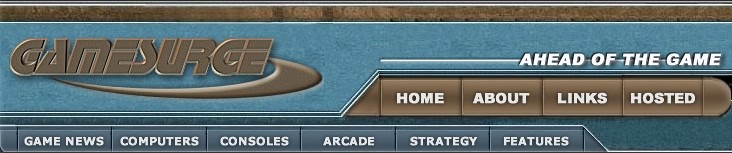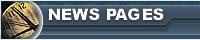 Home
News, and the latest updates.
Archives
Stories from the past...
Submit News
Got a item of interest? Here's the place to go.
Feedback
Your opinion always counts on how we can make GameSurge
even better.
Mailbag
Comments on our features, by you, the viewers. | 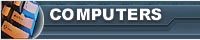
Hardware
Tweaks, reviews and a handy driver index highlight our newest section
Reviews
Looking to buy one of the hottest games? We have it covered.
Previews
Get a advanced look at the games of tomorrow.
Interviews
Find out more about the people behind your favorite game.
Strategy
Need Help? We have a very large selection of walkthroughs now up.
Gallery
A special section featuring the best in artwork and
images. |
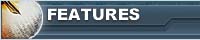
Editorials
The written word, by staff and viewers.
Game Guy
A bi-monthly column contributed by Mark H Walker, an independant writer in the Gaming community.
Gallery
Pictures from around the web.
Hosting
Our current hosting plans and features.
Site Information
Who we are, what we do, our policies and job positions.
|
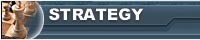
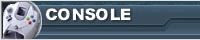
PlayStation
The Sony PlayStation, and beyond...
Nintendo 64
Currently Down.
Dreamcast
The Dreamcast resource, and more. Home of the DC Technical pages. |
|
Quake III Arena Tweak Guide
Introduction
This "Tweak Guide" for Quake 3: Arena is meant to help you
run Quake 3 in the best possible way for the system you are currently
running. Feel free to experiment with different settings and check the
console guide at http://q3a.pcgame.com
for more info. Here is the recommended systems for you.
HIGH
Processor: P3 733 - P2 450 [] AMD K62
450+, AMD K7 500+
RAM:256 MB - 128 MB
GRAPHICS: GeForce, TNT 2, Voodoo 3 2000 - 3500
MEDIUM
Processor: P2 400 - P2 233, Celeron 400+, AMD K62 300 to
400
RAM:96 MB - 64 MB
GRAPHICS: TNT, TNT 2 low budget, Voodoo 2, ATI Expert Series,
LOW
Processor: P1 180 - P1 233 , Celeron 266 - 366, AMD K6 233
- 200.
RAM:32 MB - 64 MB depending on processor
GRAPHICS: Voodoo 2
Graphics
This well help you decide what's best to run on for your system to handle.
The graphics may worsen or improve depending on what you select.
|
Name
|
Options
|
Recommendations
|
|
GL Driver
|
Default/Voodoo
|
If you donít have a Voodoo(x)
card, then use default. (If you do, use Voodoo)
|
|
GL Extensions
|
On/Off
|
Leave it on because it helps
speed, only turn off to fix bugs.
|
|
Video Mode
|
320x240+
|
Use 800x600+ for TNT 2 or
Voodoo 3 type with high end systems. I recommend lower for lower
end systems.
|
|
Color Depth
|
Default/16-bit/32-bit
|
No voodoo card can do 32-bit.
So you have to use 16. If you have a TNT or ATI card, use 32-bit
color! For me it doesnít make too big of a performance hit, but
it looks a lot nicer
|
|
Full Screen
|
On/Off
|
Leave it on, playing in a
window is a lot slower
|
|
Lighting
|
Lightmap/Vertex
|
Im not sure, It seems to improve
speed if you use Vertex on lower end systems, but no clue.
|
|
Geometric Detail
|
Low/High
|
Use it on high if you have
a high end system to enable curved surfaces. Low end users should
have this on LOW.
|
|
Texture Detail
|
4 settings, from low to high
|
High End systems should have
it on the highest while medium should stay around the middle unless
you have 128 megs ram then go higher. If you have a lower end system
keep the setting low.
|
|
Texture Quality
|
Default/16-bit/32-bit
|
Leave on 16bit for medium
to low end systems. 32bit does improve somewhat especially in highly
detailed areas.
|
|
Texture Filter
|
Bilinear/Trilinear
|
Trilinear looks niftier :)
Billinear is recommended for lower end systems though.
|
Display
Changing the brightness and screen size can improve performance and Frag
count. Make sure you tweak this too!
|
Name
|
Options
|
Recommendations
|
|
Brightness
|
Dark --- Bright
|
Don't make it too dark but
make sure you can see in dark areas with enough light.
|
|
Screen Size
|
Small / Big
|
Reducing screen size improves
performance on old machines. Do this as a last resort.
|
Data Rate
Changing the data rate can improve performance or latency
aka lag and help you Frag better.
|
Name
|
Options
|
Recommendations
|
|
Data Rate
|
14.4 --- T1/LAN
|
Make sure you adjust to
the correct setting because it can improve your overall performance.
Setting it wrong will result in bad connections.
|
Game Options
Changing the data rate can improve performance or latency
aka lag and help you Frag better.
|
Name
|
Options
|
Recommendations
|
|
Simple Items
|
On/Off
|
Leaving this on can speed up
performance highly. Recommended for lower end systems. I would definitely
leave this on if you have a low end system and if you have a high
end system leave it off.
|
|
Marks On Walls
|
On/Off
|
Just leave this off, it will
increase speed. You don't need to see the blood marks if you have
a low end system. If you have a high end system it doesn't matter.
|
|
Ejecting Brass
|
On/Off
|
Generally leave this one on
off. Try it on if you like. Speed differences can come into affect
some here.
|
|
Dynamic Lights
|
On/Off
|
If you know how rockets emit
lights, along with Quad, that's this feature. I only recommend this
for high end systems or if you have a high end medium system.
|
|
High Quality Sky
|
On/Off
|
This doesn't seem to affect
much but for low end systems leave it off.
|
|
Sync Every Frame
|
On/Off
|
Leave it off it boosts performance.
If you cant see write turn it on but I would keep it off.
|
|
Force Player Model
|
On/Off
|
Leave this off unless you
have a low end video card with less than 8 megs of memory.
|
Console Tweaks [Graphics]
Changing these options can improve performance but will
decrease graphic quality.
|
Type
|
Setting
|
Recommendations
|
|
/r_lodbias
|
Itís on 1 default
|
Set to 2 to make the Player/ammo/items
to blocky looking models. It can improve performance largely.
|
|
/cg_lagometer
|
Default 0, set it to 1
|
Shows your packet rate and
helps you determine lag problems..
|
|
/cg_gibs
|
Default 1, setting it to 0
will turn it off
|
The Gibs are the guts that
spill. Leave 0 or off and it will only display the head when you
gibb someone. Results in performance increase.
|
|
/cg_drawFPS
|
Default 0, set it to 1
|
It will show you how many
Frames per second (FPS) you are getting. Try and achieve above 25
for decent playing quality.
|
Console Tweaks [NET]
Changing these settings can improve your ability to see
people before they see you or have a better chance of fragging them.
|
Type
|
Setting
|
Recommendations
|
|
/com_maxfps
|
Usually 85
|
Set it to 30 to improve latency
|
|
/com_hunkMegs
|
Usually 54
|
If 128 Megs Ram or more set
to 70 or 95. Leave alone if you have less.
|
More Console Tweaks [From I
am Quake 3 ]
Changing these settings can improve your ability to see
people before they see you or have a better chance of fragging them.
For more information refer to I am Quake
3 and there Tweak List. This guide is not meant to copy or "steal"
anything but just to sum up all the information. Content is owned by
their respective owners.
|
Command or
Variable Name
|
Arguments or
Default
|
Description
|
|
cg_bobpitch
|
0.002
|
set amount player view bobs
forward/back while moving. set to 0 to reduce motion sickness
and possibly increase FPS [Flags: A]
|
|
cg_bobroll
|
0.002
|
set amount player view rolls
side to side while moving. set to 0 to reduce motion sickness
and possibly increase FPS [Flags: A]
|
|
cg_bobup
|
0.005
|
set amount player view bobs
up/down while moving. set to 0 to reduce motion sickness and possibly
increase FPS [Flags: A]
|
|
cg_brassTime
|
1250
|
set time to display ejected
shells from weapons, 0 disables shell animation and may increase
FPS [Flags: A]
|
|
cg_draw3dIcons
|
1
|
enable display of ammo and
armor items (currently disabled) [Flags: A]
|
|
cg_drawAmmoWarning
|
1
|
enable low-ammo warning
display [Flags: A]
|
|
cg_drawAttacker
|
1
|
enable display of attacking
player name [Flags: A]
|
|
cg_drawFPS
|
0
|
enable FPS display [Flags:
A]
|
|
cg_drawGun
|
1
|
enable display of player
gun model, setting to 0 (off) may increase FPS [Flags: A]
|
|
cg_drawRewards
|
1
|
enable display of reward
icons [Flags: A]
|
|
cg_gibs
|
1
|
enable gibs (0 will inclrease
FPS slightly) [Flags: A]
|
|
cg_lagometer
|
0
|
enable lagometer display
[Flags: A]
|
|
cg_marks
|
1
|
enable display of decals
(blast marks, etc.) setting to 0 may increase FPS [Flags: A]
|
|
cg_predictItems
|
1
|
enable client-side preditiction
of items (powerups, weapons, ammo, etc.); 1 is best for net performance,
but under bad lag items may jump around or disappear suddenly
[Flags: UA]
|
|
cg_railTrailTime
|
400
|
set persistance time for
railgun trails [Flags: A]
|
|
cg_runpitch
|
0.002
|
set amount player view bobs
up and down while running [Flags: A]
|
|
cg_runroll
|
0.005
|
set amount player view rolls
side to side while running [Flags: A]
|
|
cg_shadows
|
1
|
0 = no shadows, 1 = enable
simple shadows, 2 = enable complex shadows (try: r_stencilbits
8; vid_restart; cg_shadows 2) [Flags: A]
|
|
cg_simpleItems
|
0
|
disable display of rings
and spheres around items (1 may increase FPS) [Flags: A]
|
|
cg_viewsize
|
100
|
set game view size as a
percentage of total screen size; smaller will increase FPS [Flags:
A]
|
|
cl_maxpackets
|
30
|
set max client packet size;
try 20 [Flags: A]
|
|
cl_nodelta
|
0
|
disable delta compression
(slows net performance, only use if net errors happen otherwise)
|
|
cl_packetdup
|
1
|
set number of duplicate
packets to send; valid values are integers 0-5, try 3 [Flags:
A]
|
|
cl_shownet
|
0
|
display network quality
info
|
|
cl_showSend
|
0
|
enable display of outgoing
packet info
|
|
cl_showTimeDelta
|
0
|
display time delta between
server updates
|
|
cl_timeNudge
|
0
|
effectively adds local lag
to try to make sure you interpolate instead of extrapolate (try
100 for a really laggy server)
|
|
in_joystick
|
0
|
enable joystick input, setting
to 0 may free up some memory [Flags: AL]
|
|
in_midi
|
0
|
enable midi, seeting to
0 may free up some memory [Flags: A]
|
|
meminfo
|
|
display memory usage info
|
|
net_restart
|
|
restart networking system
|
|
ping
|
|
display current ping (time
in miliseconds that it takes to send data to/from the server),
lower is better, higher usually means bad lag
|
|
r_detailtextures
|
1
|
enable detailed textures
(0 may increase FPS) [Flags: AL]
|
|
r_dlightBacks
|
1
|
off (0) disables rendering
of dynamic lights through walls (the backsides of walls are not
illuminated). 0 may decrease FPS. [Flags: A]
|
|
r_drawSun
|
0
|
enable rendering of a sun
in the sky (as staic lighting behind clouds) 0 may improve FPS
[Flags: A]
|
|
r_dynamiclight
|
1
|
enable dynamic lighting
(0 will increase FPS) [Flags: A]
|
|
r_ext_compiled_vertex_array
|
1
|
enable compiled vertex array
rendering if video card supports it [Flags: AL]
|
|
r_ext_compress_textures
|
1
|
enable texture compression
[Flags: AL]
|
|
r_ext_multitexture
|
1
|
enable multitexturing if
video card supports it (may increase FPS if 1) [Flags: AL]
|
|
r_facePlaneCull
|
1
|
enable culling of brush
faces not in view (0 will slow FPS) [Flags: A]
|
|
r_fastsky
|
0
|
enable faster (lower quality)
sky (will increase FPS) [Flags: A]
|
|
r_finish
|
0
|
enable extra completion
code necesssary for some video cards, may decrease FPS a bit if
1 [Flags: A]
|
|
r_flareFade
|
7
|
set lens flare fading rate,
higher may improve FPS, but flare effects will fade away faster
[Flags: C]
|
|
r_flares
|
0
|
enable lens flare effects
(0 may increase FPS) [Flags: A]
|
|
r_flareSize
|
40
|
set lens flare size (smaller
will increase FPS) [Flags: C]
|
|
r_glDriver
|
3dfxvgl
|
set gl driver name [Flags:
AL]
|
|
r_lodCurveError
|
250
|
set allowable error in curved
surface rendering, higher may increase FPS [Flags: A]
|
|
r_lodscale
|
5
|
set level-of-detail scale
modifier; higher may increase FPS [Flags: C]
|
|
r_mode
|
3
|
set video display mode (resolution),
use listmodes for list of options, use -1 to set custom resolution
with r_customwidth/height; using lower resolution will increase
FPS [Flags: AL]
|
|
r_nocull
|
0
|
force rendering of hidden
objects (slows performance) [Flags: C]
|
|
r_nocurves
|
0
|
disable curve rendering;
setting to 1 may increase FPS [Flags: C]
|
|
r_noportals
|
0
|
disable portal rendering;
setting to 1 may increase FPS, but will also remove the portal
effects from the game [Flags: C]
|
|
r_picmip
|
1
|
set mipmap level for player
models (0-3, 3 lowest quality, highest FPS) [Flags: AL]
|
|
r_portalOnly
|
0
|
enable display of portal
views only (items not visible thru portal not rendered) [Flags:
C]
|
|
r_preloadTextures
|
0
|
enable pre-caching of map
texturesl may help stuttering/loading problems [Flags: AL]
|
|
r_roundImagesDown
|
1
|
set rounding down factor
(larger = faster, lower quality) [Flags: AL]
|
|
r_textureMode
|
GL_LINEAR_MIPMAP_NEAREST
|
set the rendering mode:
in order from lowest quality (fastest) to highest quality (slowest),
[type] options are: GL_NEAREST, GL_NEAREST_MIPMAP_NEAREST, GL_LINEAR_MIPMAP_NEAREST,
GL_NEAREST_MIPMAP_LINEAR, GL_LINEAR_MIPMAP_LINEAR. Think of the
1st two as low and high quality for hardware that supports bilinear
filetering, and the 2nd two as low and high quality for hardware
that supports trilinear filtering.H299 [Flags: A]
|
|
snaps
|
20
|
sets number of snapshots
sever sends to client (servers run at 40Hz, so use 40, 20, or
10), try 10 to reduce lag [Flags: UA]
|
|
s_disable_a3d
|
|
disable A3D sound; disabling
may improve performance
|
|
s_enable_a3d
|
|
enable A3D sound
|
|
s_khz
|
22
|
set sound sample frequency
(22 = high, 11 = low), 11 may improve performance [Flags: A]
|
|
s_loadas8bit
|
1
|
force 8-bit (lower quality)
sounds; may improve performance [Flags: A]
|
|
s_usingA3D
|
0
|
enable A3D sounds (compaible
audio card required) [Flags: R]
|
|
timedemo
|
0
|
enable timedemo mode
|
Thanks for help from Quake 3 Center
and I Am Quake 3 for a guide to look
at. All tweaks have been tested by me using 3 different systems all LOW,
Medium, and High End. Here are the systems used in the testing and creation
of the guide.
HIGH END Brand is IBM
Pentium 3 550Mhz
128 Megs Ram
Creative Labs TNT 2 Ultra w/ 32 Megs Ram TV OUT [Latest
Drivers]
19inch Hewlett Packard Pavilion Monitor
MEDIUM END Brand is Gateway
Pentium 2 266 Mhz
64 Megs Ram
Creative Labs Voodoo 2 w/ 12 Megs Ram NOT SLI [Latest
Drivers]
17inch monitor EV7000 Gateway
HIGH END Brand is Gateway
Pentium 200 Mhz
32 Megs Ram
Diamond Voodoo 2 w/ 12 Megs Not SLI [Latest
Drivers]
15inch monitor EV500 Gateway
Updates!
December 29, 1999
Check the Quake III- Arena FAQ
from id software for more troubleshooting!
Also check John Carmack's plan for hints on playing with modems and other
such things right here.
Here is what he had to say about playing on a modem 28.8
in speed.
I have been playing a lot of Q3 on a 28.8 modem for the
last several days.
I finally found a case of the stuck-at-awaiting-gamestate problem that
turned out to be a continuous case of a fragment of the gamestate getting
dropped. I have changed the net code to space out the sending of the
fragments based on rate.
Note that there have been a few different things that result in stuck
at gamestate or stuck at snapshot problems. We have fixed a few of them,
but there may well still be other things that we haven't found yet.
You can still have a fun game on a 28.8 modem. It is a significant
disadvantage, no question about it, but you can still have a good game
if
you play smart. If there is someone that knows what they are doing on
a
server with a ping in the low 100s, there won't usually be much you can
do, but a skilled modem player can still beat up on unskilled T1 players...
Make sure your modem rate is set correctly. If you have it set too high,
large amounts of data can get buffered up and you can wind up with multiple
seconds of screwed up delays.
Only play on servers with good pings. My connection gives me a couple
dozen
servers with mid 200 pings. 56k modems often see servers with sub 200
pings.
If you ignore the ping and just look for your favorite map, you will probably
have a crappy game.
If you have a good basic connection to the server, the thing that will
mess
up your game is too much visible activity. This is a characteristic of
the
number of players, the openness of the level, and the weapons in use.
Don't play on madhouse levels with tons of players. None of the normal
Q3
maps were really designed for more than eight players, and many were only
designed for four.
Don't play in the wide open maps unless there are only a couple other
players. Four very active players in a wide open area are enough to bog
down a modem connection.
I just implemented "sv_minPing" / "sv_maxPing" options
so servers can restrict
themselves to only low ping or high ping players. This is done based on
the
ping of the challenge response packet, rather than any in-game pings.
There
are a few issues with that -- a LPB may occasionally get into a HPB server
if they happen to get a network hiccup at just the right time, and the
number
used as a gate will be closer to the number shown in the server list,
rather
than the number seen in gameplay. I would reccomend "sv_minPing 200"
as a
reasonable breakpoint.
Easter Eggs [from gamespot]
Bring down the console (with the tilde ~ key) and type "/map test_bigbox"
to load a small, rectangular arena with only the gauntlet and machine
gun available. Don't expect to engage in any fierce battles here, but
it's still interesting to look at. Well, actually it's not that interesting,
but you can gauntlet box with your closest friends!
On Deva Station (Q3DM11), locate the teleporter placed behind a shotgun
spawn spot. The teleporter, a one-way trip, takes you to a room with armor
shards. Across from the teleporter and shotgun is what appears to be a
simple wall. Approach the wall, touching its surface, and watch it open.
Step inside for a message ("You've Found A Secret!") and grab
the +50 health inside and take a look at the strange fish creature that
some call The Dope Fish.
On Demon Keep (Q3DM15), enter the tunnel at the bottom of the lava pool
area that leads back into the heart of the keep. Along the way, you'll
spot a disembodied head, complete with freaky eyes, on the left side of
the path.
On Bouncy Map (Q3DM16), fly underneath the main area of the map and spot
the character from the Internet comic strip User Friendly.
On Apocalypse Void (Q3DM19), fly underneath the main area of the map and
spot the same User Friendly character from Bouncey Map. Also, fly around
to the large antenna and spot another logo for the Old Man Murray web
site.

|
 |
|
|
Zalman: ZM-DS4F Headphones
|
An affordable, ultra-portable headphone set.
 more more
|
|