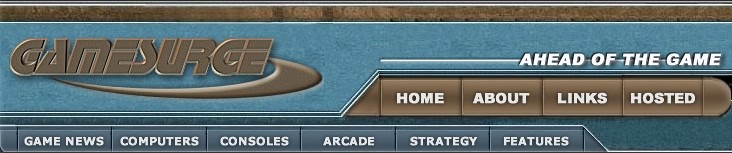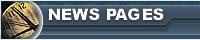 Home
News, and the latest updates.
Archives
Stories from the past...
Submit News
Got a item of interest? Here's the place to go.
Feedback
Your opinion always counts on how we can make GameSurge
even better.
Mailbag
Comments on our features, by you, the viewers. | 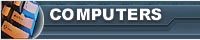
Hardware
Tweaks, reviews and a handy driver index highlight our newest section
Reviews
Looking to buy one of the hottest games? We have it covered.
Previews
Get a advanced look at the games of tomorrow.
Interviews
Find out more about the people behind your favorite game.
Strategy
Need Help? We have a very large selection of walkthroughs now up.
Gallery
A special section featuring the best in artwork and
images. |
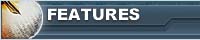
Editorials
The written word, by staff and viewers.
Game Guy
A bi-monthly column contributed by Mark H Walker, an independant writer in the Gaming community.
Gallery
Pictures from around the web.
Hosting
Our current hosting plans and features.
Site Information
Who we are, what we do, our policies and job positions.
|
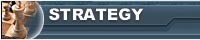
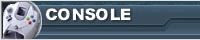
PlayStation
The Sony PlayStation, and beyond...
Nintendo 64
Currently Down.
Dreamcast
The Dreamcast resource, and more. Home of the DC Technical pages. |
|
Ten Tips for Programming for Microsoft Windows
CE Doug Wilson
Raima Corporation July 1998
My team recently spent the better part of two weeks porting an existing
application to Microsoft® Windows® CE. In general, this project was not
difficult. We started with Microsoft Win32® code, and Windows CE is, of
course, based on the Win32 application programming interface (API). It
helped that our application, Raima Database Manager, has little in the
way of a user interface and contains a library of about 150 functions,
all written in C, for creating, managing, and accessing databases.
Because of the way our application was built, porting it to Windows CE
began as a relatively straightforward exercise in C programming. However,
we soon ran into several pitfalls along the way. These ranged from mindless
mistakes, such as using Microsoft Windows NT libraries on the Windows
NT-based Windows CE emulator, to breaches of the Windows CE programming
commandments we soon discovered, such as "Thou Shalt Not Assign Odd Memory
Addresses to Unicode Strings."
About 90 percent of the porting issues we encountered were related in
some way to Unicode. Not that it's difficult to program for Unicode, but
it's easy to make mistakes (I made most of them) when porting code written
for single-byte characters.
The following tips are based on our experiences porting Raima Database
Manager to Windows CE, but I believe they are worth examining before starting
almost any Windows CE project. After all, what most Windows developers
are really "porting" when they create their first Windows CE application
is their existing Win32 knowledge.
1. Don't use Windows NT libraries on the emulator
Our first mistake is almost too stupid to include in this discussion,
but I fell into it, and you might, too. When you create a Windows CE project
in Microsoft Visual C++® version 5.0 you'll find that the include, library,
and executable paths are automatically adjusted to reflect your choice
of target environment. So when you build an application for the Windows
CE emulator, for example, you'll find your include path does not point
to the regular Win32 include files (under the VC directory), but instead
points to the Windows CE include files (under the WCE directory). Do not
be tempted to change this.
Because the Windows CE emulator runs under Windows NT, a program running
on the emulator can call functions in any Windows NT dynamic-link library
(DLL), even a DLL that is not part of the emulator. Clearly, this is not
a very useful thing to do, because the same functions may not be available
on the Handheld PC (H/PC) or other Windows CE device where your software
ultimately must run.
When you first start porting a non-Unicode application to the Windows
CE emulator, you'll find that a number of functions you are using are
not supported, such as American National Standards Institute (ANSI) string
functions like strcpy(). This may tempt you to link the Windows NT run-time
library to your application, conveniently resolving all the unresolved
symbols.
If you've just started programming for Windows CE, it may not be obvious
which include files and libraries you can use. The answer is that you
should not use any of the include files or libraries you used when writing
regular Win32, non-Windows CE applications.
2. Don't confuse TCHARs with bytes
If you are porting non-Unicode applications to Windows CE you will probably
choose to convert all strings from chars to widechars (for example, the
C variable type wchar_t). Almost all the Win32 and run-time library functions
supported under Windows CE require widechar arguments. Unicode is not
supported on Windows 95, however, so to make your code portable you will
most likely use the TCHAR type defined in tchar.h, instead of directly
using wchar_t.
TCHAR is defined as wchar_t or char, depending on whether the preprocessor
symbol UNICODE is defined. Likewise, there are macros for all the string
handling functions, such as the _tcsncpy macro, which is defined as either
the Unicode function wcsncpy or the ANSI function strncpy, depending on
whether UNICODE is defined.
In your existing Windows application, you may have code that implicitly
relies on the fact that the size of a char is one byte. This is often
used when allocating memory for character strings, as in the following:
int myfunc(char *p)
{
char *pszFileName;
pszFileName = malloc(MAXFILELEN);
if (pszFileName)
strncpy(pszFileName, p, MAXFILELEN);
/* etc */
In this piece of code the size of the memory block being allocated could
be written as (MAXFILELEN * sizeof(char)), but most programmers would
abbreviate this to MAXFILELEN, since sizeof(char) evaluates to one on
all platforms. When you replace the chars with TCHARs, however, it is
easy to forget this implicit reliance on the size of a char, and change
the code to the following:
int myfunc(TCHAR *p)
{
TCHAR *pszFileName;
pszFileName = (TCHAR*)malloc(MAXFILELEN);
if (pszFileName)
_tcsncpy(szFileName, p, MAXFILELEN);
/* etc */
This is not good. Sooner or later it will cause an access violation. The
mistake here lies in the fact that the argument to malloc specifies a
size in bytes, whereas the third argument to _tcsncpy specifies a size
in TCHARs, not bytes. When UNICODE is defined, a TCHAR will be two bytes.
The preceding section of code should be changed to:
int myfunc(TCHAR *p)
{
TCHAR *pszFileName;
pszFileName = (TCHAR*)malloc(MAXFILELEN * sizeof(TCHAR));
if (pszFileName)
_tcsncpy(szFileName, p, MAXFILELEN);
/* etc */
3. Don't put Unicode strings on odd memory addresses
On an Intel-architecture processor, you can store any variable or array
on an odd memory address without causing any significant ill effects.
On an H/PC, this is not necessarily true—you must be careful of any data
type larger than one byte, including wchar_t, which is defined as unsigned
short. Locating these on odd memory addresses will cause an exception
as soon as you try to access them.
The compiler usually takes care of this problem for you. You have no control
over the addresses of your stack variables, and the compiler will ensure
that these addresses are appropriate for the variable types. Likewise,
the run-time library makes sure that memory allocated from the heap always
starts on a word boundary, so you normally don't have to worry about that
either. Problems may occur, however, if your application contains code
that moves areas of memory using memcpy(), or uses some form of pointer
arithmetic to determine a memory address. Consider the following example:
int send_name(TCHAR *pszName)
{
char *p, *q;
int nLen = (_tcslen(pszName) + 1) * sizeof(TCHAR);
p = malloc(HEADER_SIZE + nLen);
if (p)
{
q = p + HEADER_SIZE;
_tcscpy((TCHAR*)q, pszName);
}
/* etc */
This code is allocating memory from the heap and copying a string into
it, leaving a header of size HEADER_SIZE bytes before the start of the
string. Assuming that UNICODE is defined, the string is a widechar string.
This code will work fine as long as HEADER_SIZE is an even number, but
it will cause an exception if HEADER_SIZE is odd, because the address
that q points to will also then be odd.
Keep in mind that this problem will not show up when you test your code
on a Windows CE emulator running on an Intel-architecture processor.
In this example, you could avoid the problem by making sure HEADER_SIZE
is an even number. In some cases, however, you may not be able to do this.
For example, if your application imports data from a desktop PC, you may
have to work with binary data in a predefined format not appropriately
padded for an H/PC. In such cases, you will have to implement Unicode
string handling functions that manipulate strings using char pointers
rather than TCHAR pointers. If you know the length of a string, you can
copy it using memcpy(). Thus, it may be sufficient to implement a function
that parses a Unicode string byte by byte to determine its length in widechars.
4. Translate between ANSI and Unicode strings
If your Windows CE application interfaces with a desktop PC, you may have
to manipulate ANSI string data (for example, char strings) imported from
that PC. This is true even if you use only Unicode strings in your application.
You can't do much with an ANSI string on Windows CE, because there are
no library functions for manipulating them. The best solution is to convert
the ANSI string to a Unicode string for use on an H/PC, and then convert
it back to ANSI for use on a PC. To create these conversions, use the
MultiByteToWideChar() and WideCharToMultiByte() Win32 API
functions.
5. For Windows CE 1.0 string translation, hack it
These Win32 API functions are not implemented in Windows CE version 1.0,
so if you need to support CE 1.0 as well as 2.0, you'll have to use other
functions. To convert from ANSI strings to Unicode you can use wsprintf(),
which takes a widechar string as its first parameter, and will recognize
the format specifier "%S" (uppercase), meaning a char string. Since there
is no wsscanf(), and wsprintfA() is not implemented, you'll
have to find some other way of converting from Unicode to ANSI. Since
national language support (NLS) is absent from Windows CE 1.0, you might
as well resort to a complete hack, as shown below:
/*
Definitions / prototypes of conversion functions
Multi-Byte (ANSI) to WideChar (Unicode)
atow() converts from ANSI to widechar
wtoa() converts from widechar to ANSI
*/
#if ( _WIN32_WCE >= 101 )
#define atow(strA,strW,lenW) \
MultiByteToWideChar(CP_ACP,0,strA,-1,strW,lenW)
#define wtoa(strW,strA,lenA) \
WideCharToMultiByte(CP_ACP,0,strW,-1,strA,lenA,NULL,NULL)
#else /* _WIN32_WCE >= 101 */
/*
MultiByteToWideChar() and WideCharToMultiByte() not supported on Windows
CE 1.0
*/
int atow(char *strA, wchar_t *strW, int lenW);
int wtoa(wchar_t *strW, char *strA, int lenA);
#endif /* _WIN32_WCE >= 101 */
#if ( _WIN32_WCE < 101 )
int atow(char *strA, wchar_t *strW, int lenW)
{
int len;
char *pA;
wchar_t *pW;
/*
Start with len=1, not len=0, as string length returned must include null
terminator, as in MultiByteToWideChar()
*/
for (pA=strA, pW=strW, len=1; lenW; pA++, pW++, lenW--, len++)
{
*pW = (lenW == 1) ? 0 : (wchar_t)(*pA);
if (!(*pW))
break;
}
return len;
}
int wtoa(wchar_t *strW, char *strA, int lenA)
{
int len;
char *pA;
wchar_t *pW;
/*
Start with len=1, not len=0, as string length returned must include null
terminator, as in WideCharToMultiByte()
*/
for (pA=strA, pW=strW, len=1; lenA; pA++, pW++, lenA--, len++)
{
*pA = (lenA == 1) ? 0 : (char)(*pW);
if (!(*pA))
break;
}
return len;
}
#endif /* _WIN32_WCE < 101 */
This implementation for Windows CE 1.0 seems easier than using wsprintf(),
because it's harder to limit the length of the string placed at the destination
pointer using wsprintf().
6. Choose the correct String Compare functions
If you need to sort Unicode strings, you'll find several functions to
choose from. Consider using any of these functions:
1. wcscmp(), wcsncmp(), wcsicmp(), and wcsnicmp()
2. wcscoll(), wcsncoll(), wcsicoll(), and wcsnicoll()
3. CompareString()
The first set of functions will compare strings without reference to locale
or to foreign language characters. These are fine if you never intend
to support foreign languages, or if you simply want to test if the contents
of two strings are identical.
The second set of functions will collate two strings using the current
locale settings (the system settings, unless you call wsetlocale() prior
to the string collation functions). They also will sort foreign language
characters correctly. If the "C" locale is selected, they will do the
same thing as the first set of functions.
The third function is the Win32 function CompareString(). This
is similar to the second set of functions, but it allows you to specify
the locale as an argument, rather than using the current locale setting.
CompareString() also gives you the option of specifying the length
of the two strings. You can specify a case-insensitive comparison by setting
the flag NORM_IGNORECASE in the second argument.
We found that CompareString() always did case-insensitive comparisons,
even if we did not set NORM_IGNORECASE. We also found that wcsncoll()
behaved the same way, unless we used the "C" locale. So, in our code we
used CompareString() for case-insensitive comparisons and wcsncmp()
for case-sensitive ones.
7. Don't use relative paths
Unlike Windows NT, Windows CE has no concept of a current directory,
so any path is interpreted relative to the root directory. If your software
uses relative paths for files and directories you may have to remove these.
For example, the path ".\abc" will be treated as "\abc" on Windows CE.
8. Remove calls to calloc() and time() functions
The C run-time library function calloc() is not implemented, but
calls to calloc() can be replaced by calls to malloc().
Don't forget, though, that calloc() initializes the allocated memory
to zero, whereas malloc() does not. Likewise, the function time()
is not implemented, but you can use the Win32 function GetSystemTime()
instead.
After all these warnings, you might be glad to learn that my final two
tips are more like pleasant surprises.
9. No need to change Win32 file I/O calls
Win32 file input/output (I/O) functions are supported on Windows CE,
allowing you to access the Object Store just as you would in a Win32 file
system. The CreateFile() function doesn't recognize the flag FILE_FLAG_RANDOM_ACCESS
on Windows CE, but this flag is only used to allow optimal disk access,
and doesn't affect the functionality of the call.
10. Don't worry about byte order
One nice discovery we made when porting our application to Windows CE
was that the byte order of numeric data types is the same as the Intel-architecture
byte order, on all the processors supported by Windows CE.
Like almost all database engines, Raima Database Manager stores numeric
data in its database files in binary form. This means that whenever a
record is written to or read from the database, the record is treated
as just a series of bytes, regardless of what fields it may contain. As
long as the database files are never transferred to any other system,
the byte order of numeric data is not an issue. If the database files
are ever accessed by a processor with a different byte order from the
originating system, numeric data will be misinterpreted. This issue becomes
relevant whenever you transfer files between machines with different processor
types. Happily, in this case all the processor types involved use the
same byte order.
These 10 tips should be enough to get you started on Windows CE, and
avoid some of the pitfalls we learned the hard way.
To learn more about developing with Windows CE, visit the Microsoft Windows
CE Toolkits site at http://msdn.microsoft.com/cetools/.
© 1999 Microsoft Corporation. All rights reserved.
|
 |
|
|
Zalman: ZM-DS4F Headphones
|
An affordable, ultra-portable headphone set.
 more more
|
|